This guide will show you how to update your Edison and connect it to your local wireless network.
Downloads. These sort of guides always start with downloads. Grab the latest image from Intel, at the time of writing this was the 2.1 Yocto complete image.
You will also need the phone flash tool lite (for uploading the image to your Edison). It is available for Windows, OSX and Linux.
NOTE: The drivers for OSX, El Capitian don’t exist yet. If you are on OSX and trying to flash your Edison, you will need to use Yosemite or another operating system.
Unzip the downloaded image, install and start ‘Phone Flash Tool Lite’.
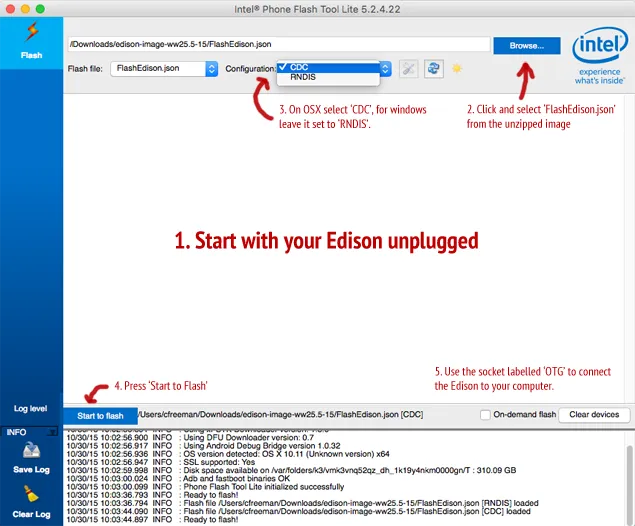
- Start with your Edison unplugged (we do this later).
- Press the browse button, navigate to and select the ‘FlashEdison.json’ file in the unzipped image.
- On OSX select ‘CDC’ as the configuration, for windows leave it set to ‘RNDIS’.
- Press ‘Start to Flash’.
- When prompted, use the socket labelled ‘OTG’ to connect the Edison to your computer.
When completed, unmount or eject the ‘Edison’ drive from your computer and switch the cable from the ‘OTG’ socket to the one labelled ‘CONSOLE’.

- Open up a terminal. (On windows you will need to install PuTTY).
- Run ‘screen’. Where XXXXXXXX is the device’s unique name (you can use tab to autocomplete this):
$ screen -L /dev/cu.usbserial-XXXXXXXX 115200 –L - At the blank screen, press enter.
- Use ‘root’ for the login.
- Run:
$ configure_edison --setup - Follow the prompts to set the default password, unique name and wireless access for your Edison. When successfully completed your terminal will read something like.
Done. Please connect your laptop or PC to the same network as this device and go ...
From here we can SSH into our freshly minted Edison and create!
$ ssh root@http://edison.local
P.S. The package manage for the Edison is ‘opkg’, it works in a similar way to apt. Here is how you upgrade the packages on your Edison. First add the following to /etc/opkg/base-feeds.conf:
src/gz all https://repo.opkg.net/edison/repo/all
src/gz edison https://repo.opkg.net/edison/repo/edison
src/gz core2-32 https://repo.opkg.net/edison/repo/core2-32
$ opkg update
$ opkg upgradeComments:
You can join the conversation on Twitter or Instagram
Become a Patreon to get early and behind-the-scenes access along with email notifications for each new post.
Hi! Subconsciously you already know this, but let's make it obvious. Hopefully this article was helpful. You might also find yourself following a link to Amazon to learn more about parts or equipment. If you end up placing an order, I make a couple of dollarydoos. We aren't talking a rapper lifestyle of supercars and yachts, but it does help pay for the stuff you see here. So to everyone that supports this place - thank you.
